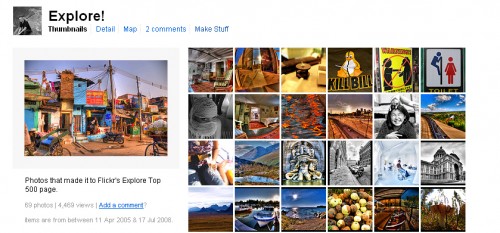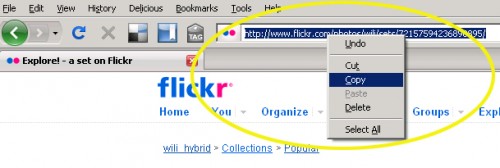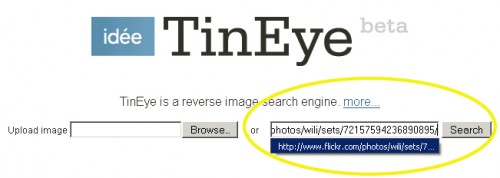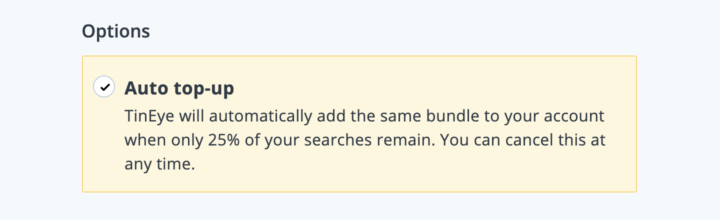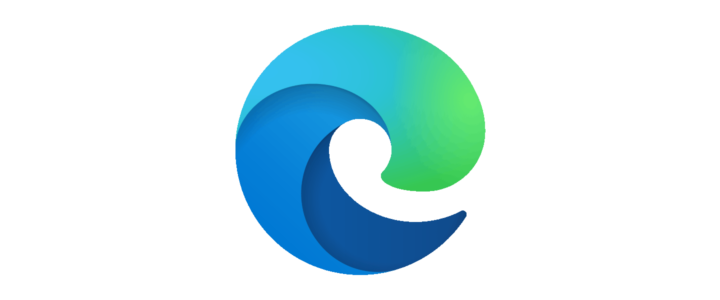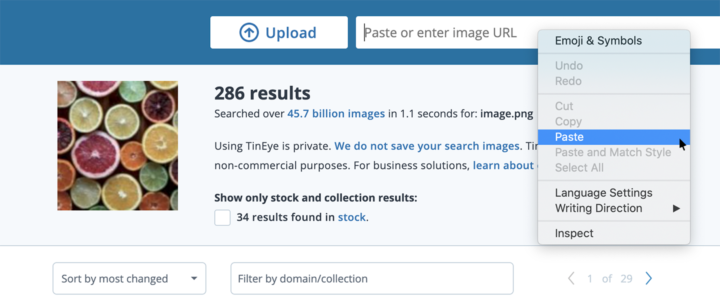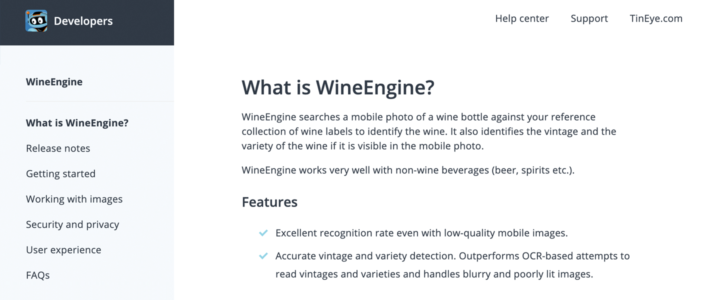Hey! You may not know this, but you can submit the URL of a page that contains many images to TinEye. What will happens is TinEye will scrape the page for images, and let you choose which ones to search for. If you take advantage of browser tabs, you can search for several images at once! Here’s a quick walk-through using some gorgeous photos from Flickr user wili as an example:
Start with a web page that contains several images which you would like to search. We used wili’s Explore! set on Flickr:
You’ll need the URL for this page to submit it to TinEye. Copy it from your browser’s navigation bar by selecting the full text, and then choosing ‘Copy’ from your right-click context menu or using the keyboard shortcut Ctrl+C:
Paste the URL into TinEye where it says ‘Paste URL here’, and click Search:
TinEye will go to that URL and scrape all the images visible on that page (up to 15 images at a time):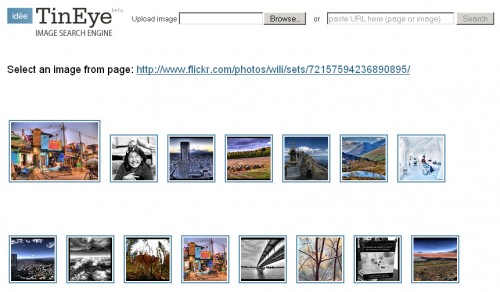
Clicking on an image will allow you to search for it. However if you take advantage of browser tabs you can search for several of the images at once. For example in Firefox this can be done by selecting ‘Open Link in New Tab’ from the right-click context menu, or by holding the Ctrl button as you click on the image.
TinEye conveniently displays a tiny thumbnail (favicon) of the image you selected as well as the number of results found on every new tab that is opened: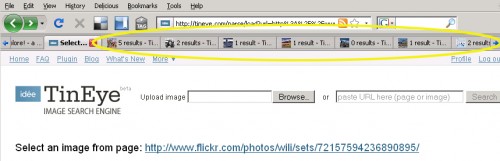
Those tabs will all load in the background as soon as you create them, so you can go from TinEye result to TinEye result seamlessly!
If you like this functionality, you may want to install the TinEye bookmarklet, which lets you skip having to cut and paste a URL into TinEye. Instead, when you’re on a page with lots of images, you just select the TinEye bookmarklet from your browser’s bookmarks and you’ll jump right to the ‘Select and image’ page on TinEye.
Give it a try and tell us what you think!