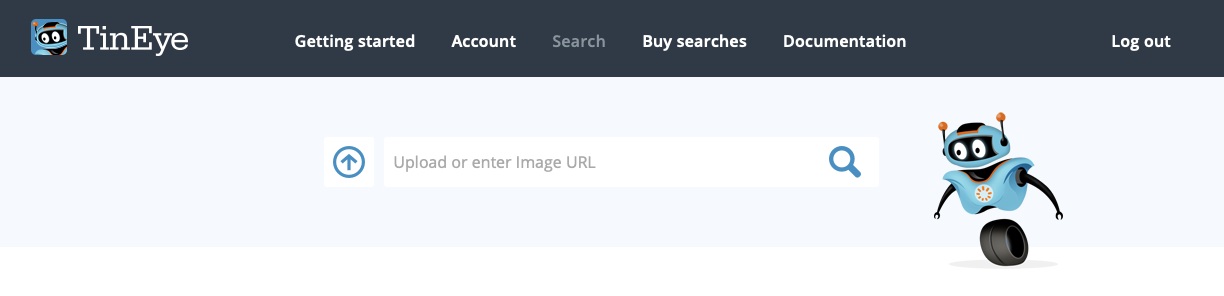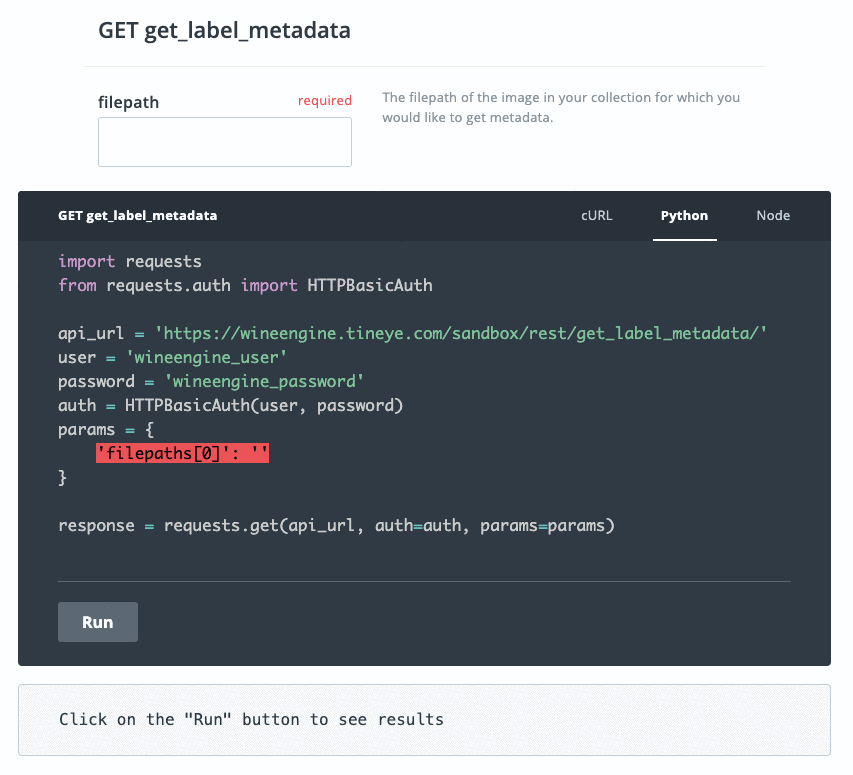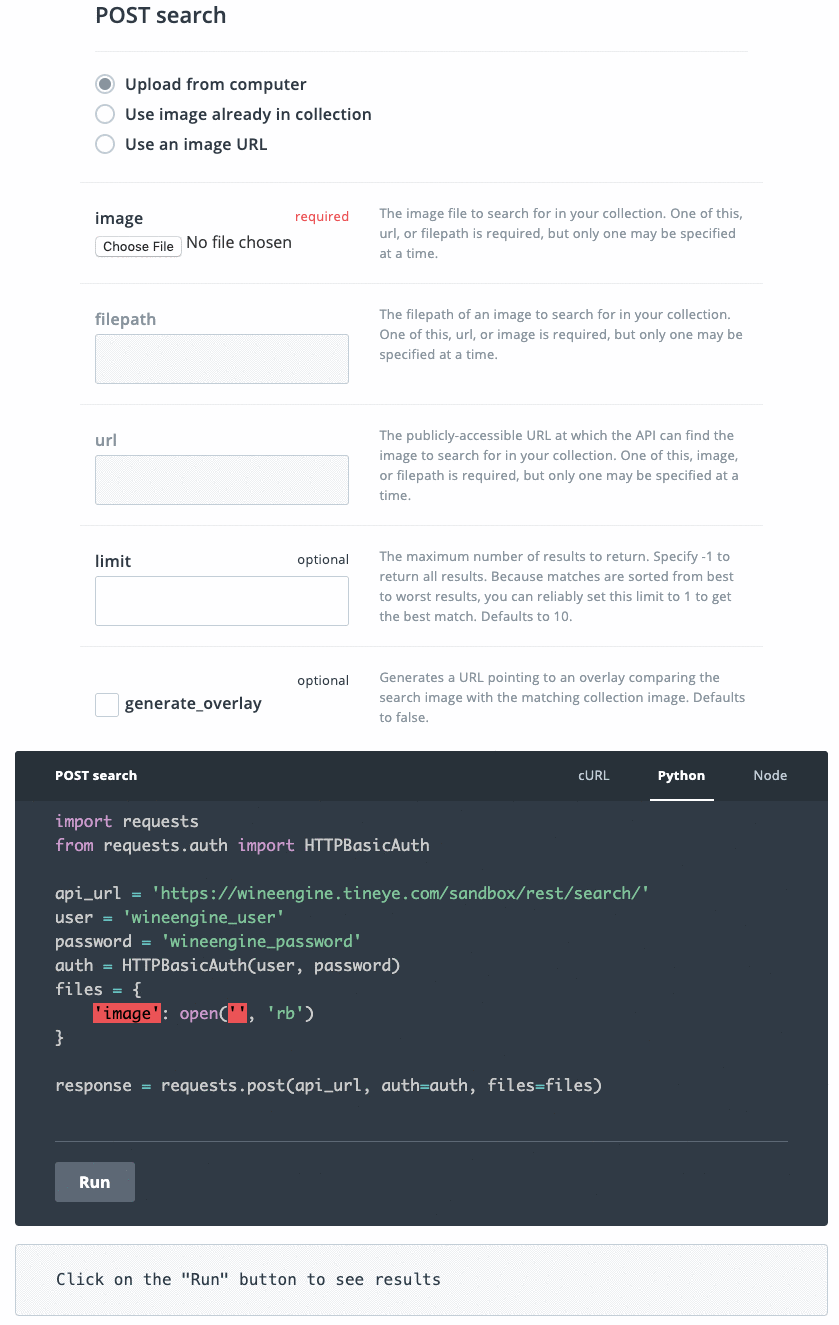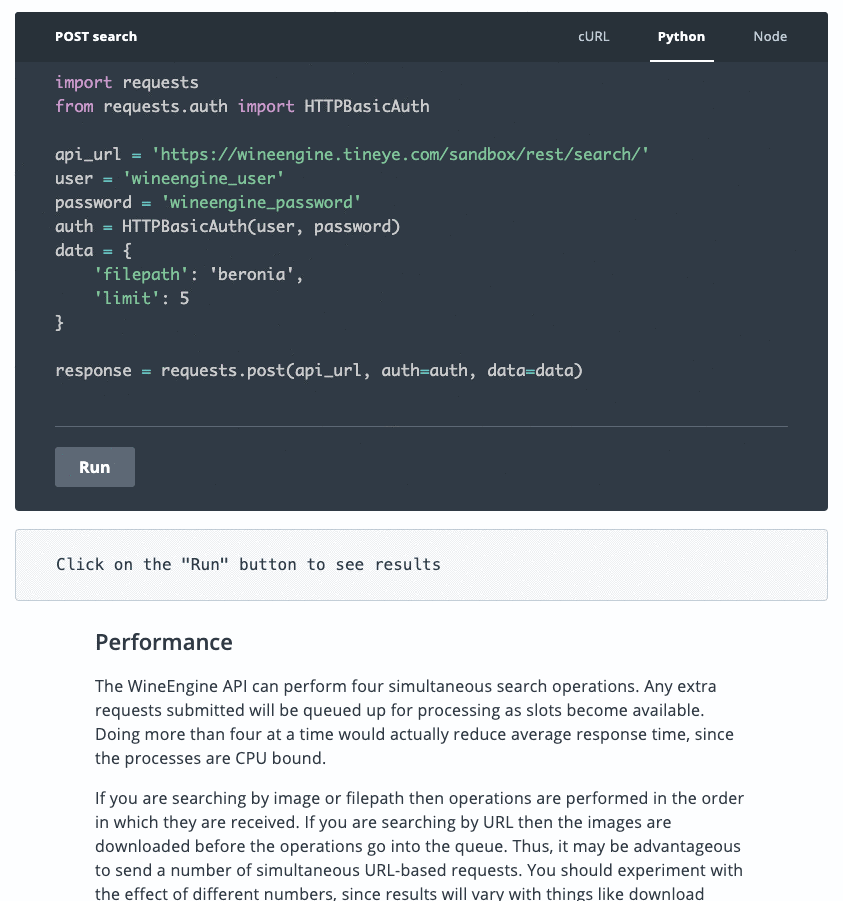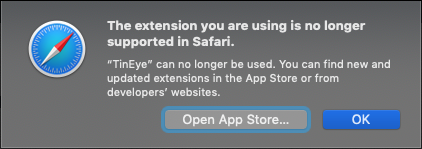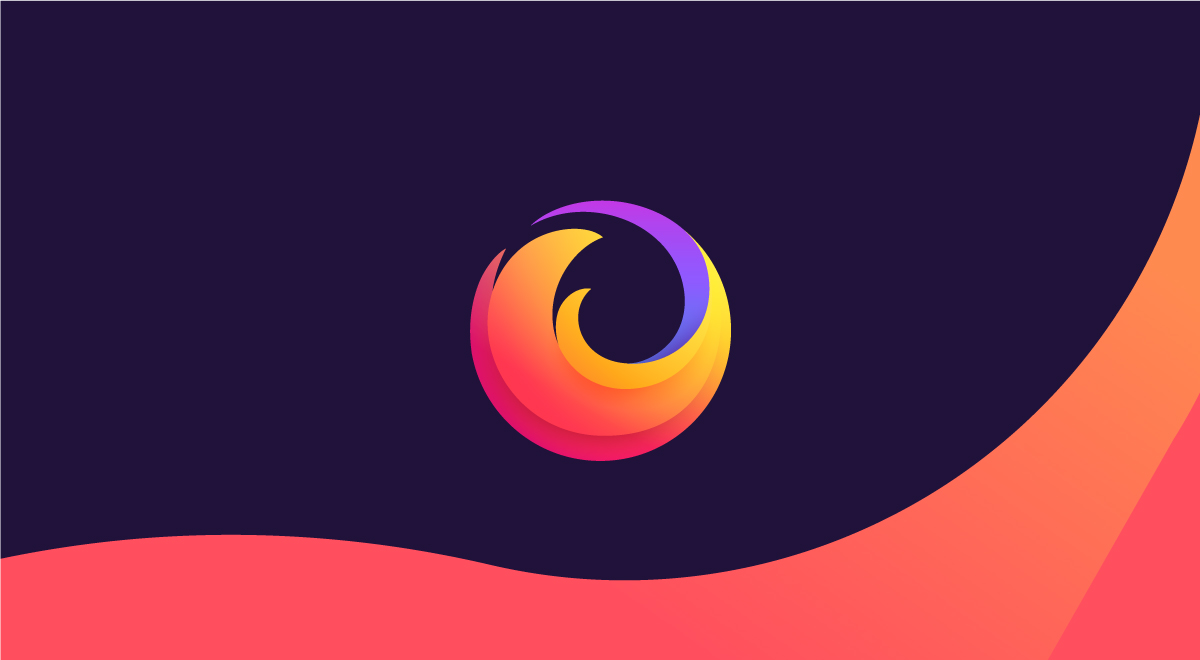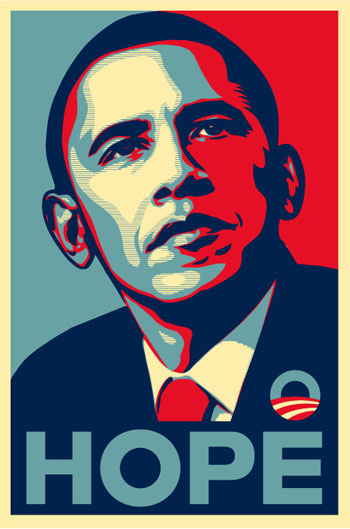You can use the TinEye API to perform high-volume reverse image searches manually in your browser, or automatically by integrating with your own application. This blog post will show you how you can quickly and easily get started manually searching using the TinEye API, without writing any code.
Author: admin
-
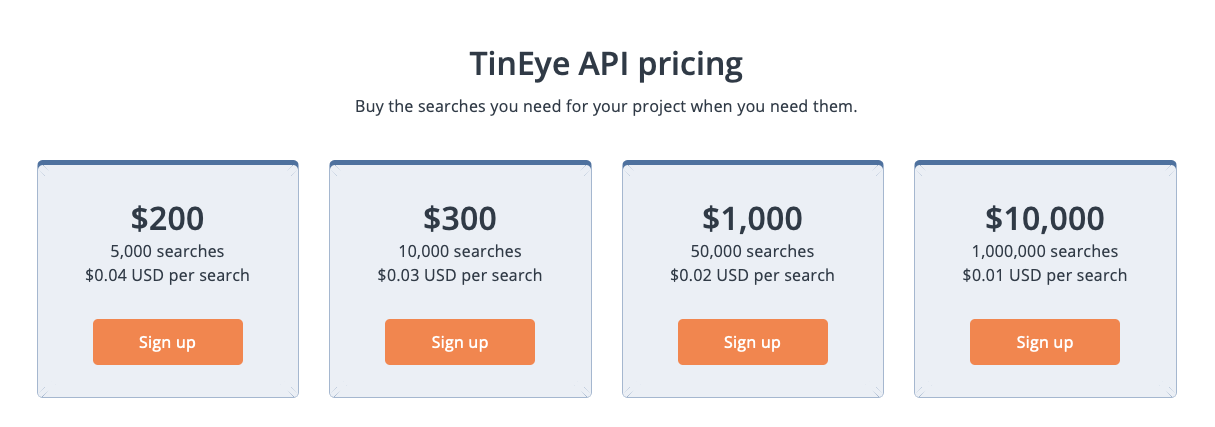
How to sign up for the TinEye API
We’ve introduced a new feature to the TinEye API: the ability to automatically top up your account so you never run out of searches. This slightly changes how you sign up for the TinEye API, so here’s a little refresher!
-
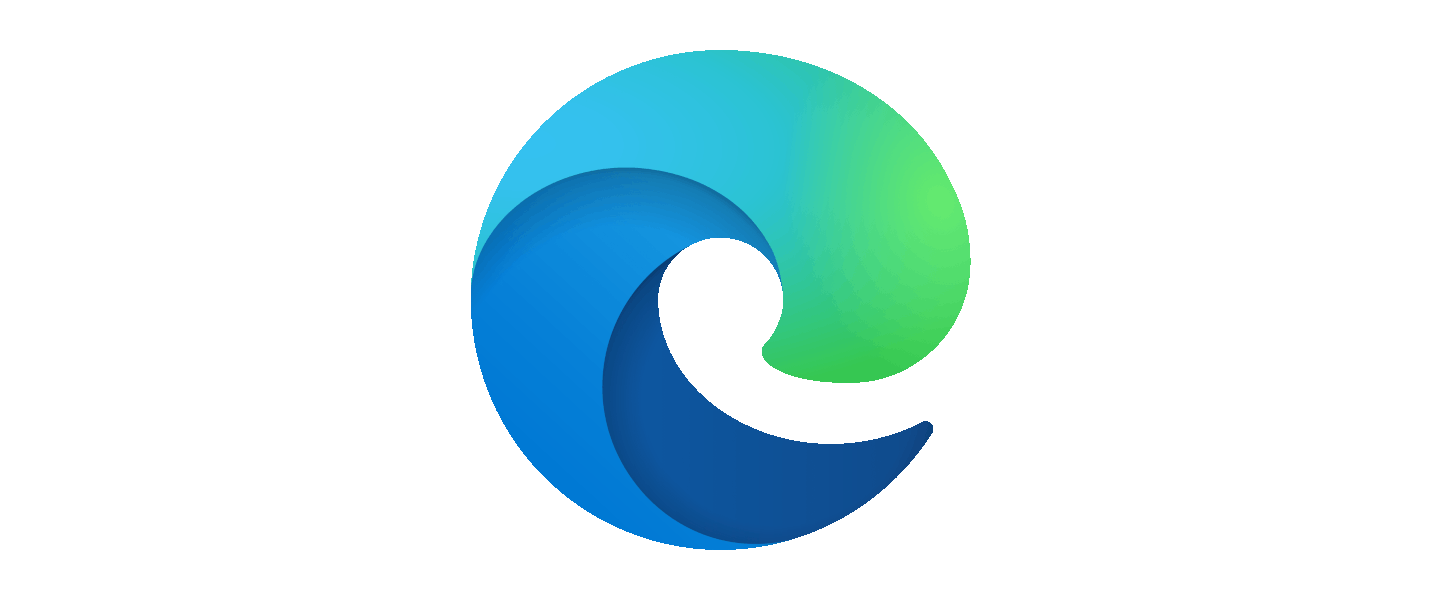
Announcing the TinEye extension for Edge
One of the easiest and most popular ways to use TinEye to search the web is with our official browser extensions. Just right-click on an image in your browser, click “Search Image on TinEye”, and see your results. Now, Microsoft Edge users can join Firefox, Chrome and Opera users with the new TinEye extension for Edge! (more…)
-
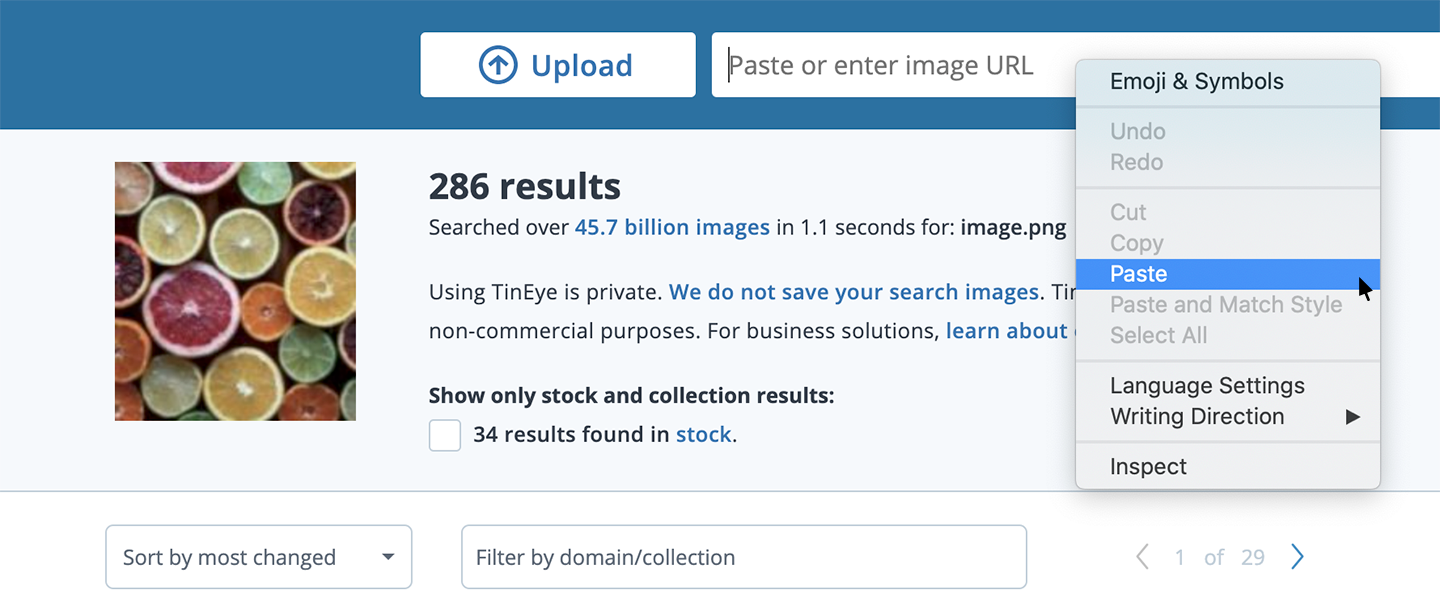
Search TinEye with copy and paste
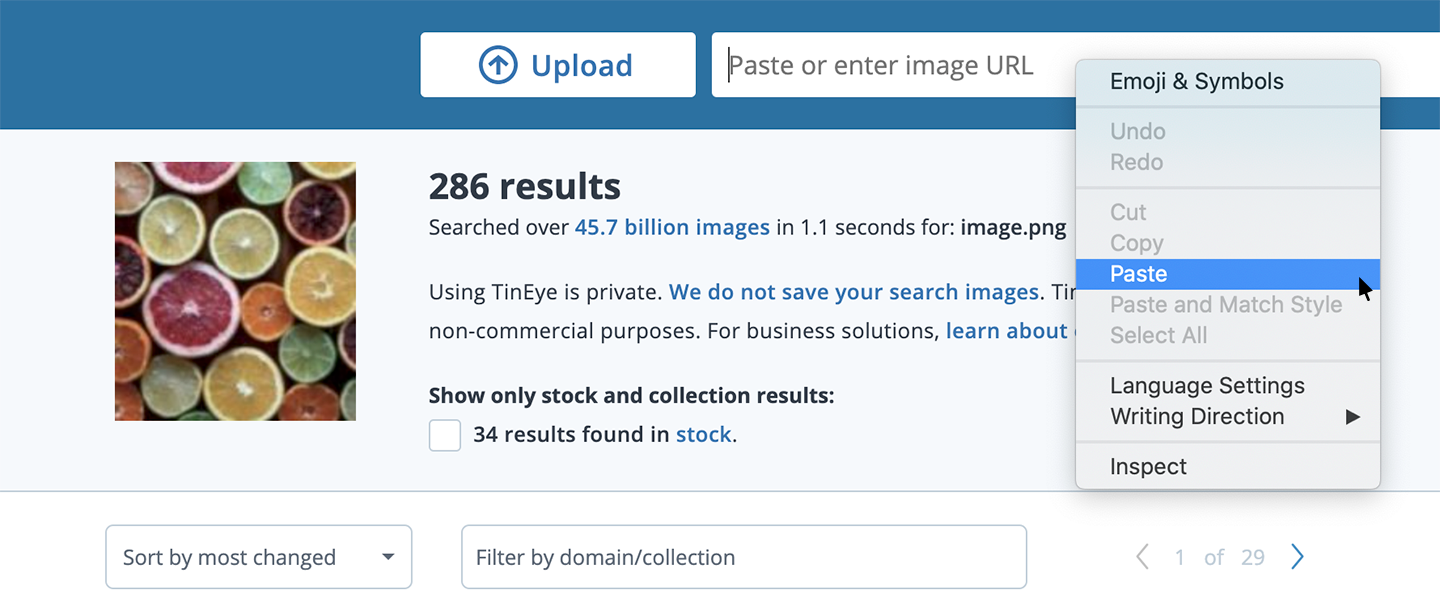
At TinEye, image searching is our passion, and one of our goals is to make it quick and easy for you to search the web for your images. To help with this, we have multiple ways to search an image on TinEye.com: you can give the address for an image on the web, upload an image file or even drag and drop an image file onto the TinEye homepage. We also offer browser extensions for Firefox, Chrome and Edge so you can search from a webpage just by clicking on an image on a website.
Now, we’ve added a new way to search images on TinEye: copy and paste. Just copy any image to your clipboard and paste it on the TinEye search page to start searching! This is a great way to quickly search images that you’re working with in other applications, or even to search using screen shots.
Happy searching!
-

Launching our interactive image recognition API documentation
In addition to our reverse image search engine TinEye (which is free to use by the way!), we also license our image-recognition solutions in the form APIs that you can integrate into your products and services. When you use one of our APIs, we want you to get up and running as quickly and easily as possible. To help with that, we’ve launched all new API documentation.
The updated documentation’s clean new design makes it easy to quickly find the information that you need.
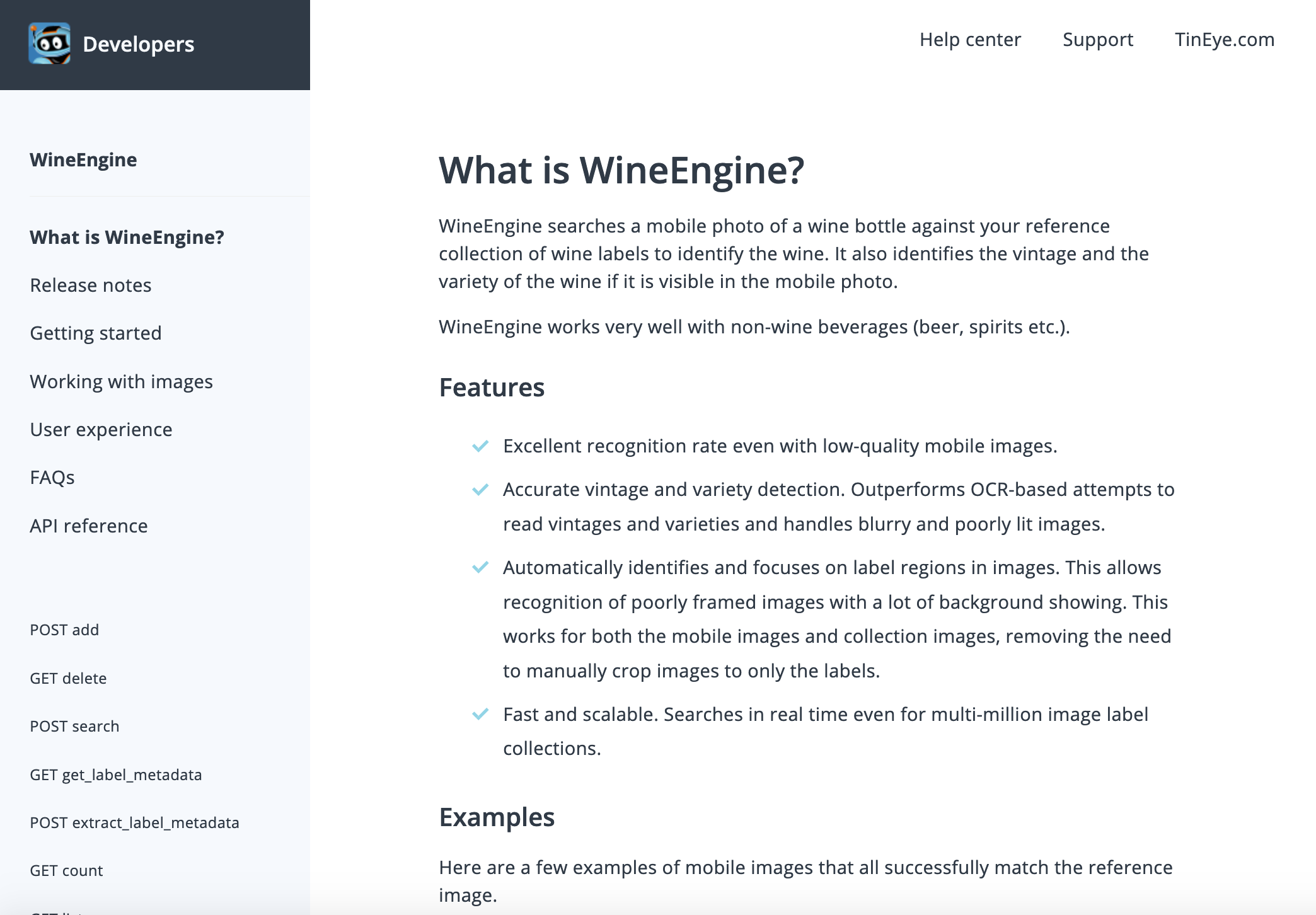
Each API has a new Getting Started guide to help you take your first steps. For example, for WineEngine, our wine label recognition API, the Getting Started guide walks you through adding images to your collection, searching images, extracting metadata from a wine label and managing your image collection.
The centerpiece of the new documentation are the interactive code examples. You can edit, run and see the results of every API call directly from your browser! We’ve set up API sandboxes that already have images in them so you can start playing with them right away.
The interactive code examples let you see how changing parameter values changes the code used to make the call. Required parameters are highlighted and optional parameters only appear when you use them.
Find the parameters that work for your needs using the interactive examples, select your preferred programming language, and then copy and paste the code to use as the basis for your own programs.
Head over to the new API documentation page and get started with the TinEye image recognition APIs.
-
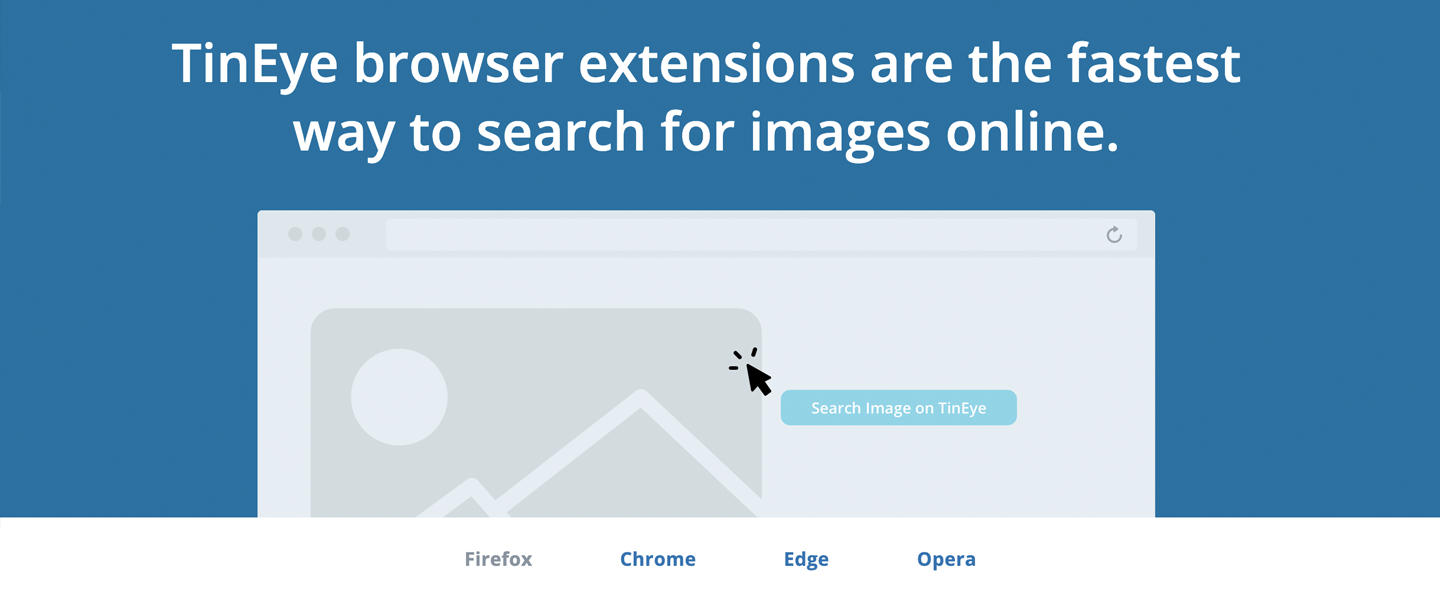
The Future of the TinEye Safari Extension
In the latest version of Safari Apple has discontinued support for extensions in favor of a new extension format. If you currently use the Safari extension you will see the following message when you first open your browser after updating to Safari version 13:
Apple’s new format no longer allows standalone extensions. Instead, you must first download an App and the App can install the extension. TinEye does not currently have a Mac App, but we are looking in to developing one in the near future.
In the meantime, we suggest you consider using Firefox as an alternative. The TinEye extension is an official Firefox recommended extension, which means that it has been recognized as meeting “the highest standards of security, functionality, and user experience.” We also offer a TinEye extension for Chrome. We hope you’ll give one of them a try until our App release. Who knows? You may never be go back to Safari! :)
Happy searching!
-
Open TinEye! And other stuff…
Well folks we’ve heard you loud and clear: “We don’t want to log in to use TinEye“. Good news! TinEye is now open for anyone and everyone to use, without the need to log in or register. Our registered friends – and there are almost 200,000 of you – however, will enjoy some great perks.
And there have been some other changes too!
-
Will the real Obama Hope photograph stand up?
I am sure you are wondering what does image recognition have to do with Obama? Me too! A couple of days ago – this is super old news for the blogosphere! – James Danziger posted about how he spent months searching for the original photograph that Shepard Fairey used to create his Obama Hope image. I am sure you have all seen the Obama Hope work?
-
TinEye: the ‘go to’ search engine for images
TinEye fan Jeff left us a quick note to let us know that he spied TinEye in action over on Digg. The post in question – Awesome Spaghetti Junction, what city is this? – included the image below and the simple question:
What city is this?
-
To pose, perchance to sleeveface…
As we mentioned last week, the sleeveface contest at the idéeplex during our TinEye Music beta release party was a ton of fun. Now it’s time to select the winners of our sleeveface-off.
To // Sleeveface // : one or more persons obscuring or augmenting any part of their body or bodies with record sleeve(s) causing an illusion.